
|
|
#1 |
|
Участник
|
stoneridgesoftware: How to Integrate Power BI with Project Madeira
Источник: https://stoneridgesoftware.com/how-t...oject-madeira/
============== This post will cover how to integrate your Project Madeira instance directly with Power BI (free version). Project Madeira is based on Dynamics NAV, so this walkthrough will be similar to our Power BI with Dynamics NAV – Demo Install blog post. The largest difference with Project Madeira deployments built into Office 365, there is no on-premise option and gateway to consider. We’ll walk through the necessary Office 365 data authentication to get www.powerbi.com to connect to your Project Madeira instance. 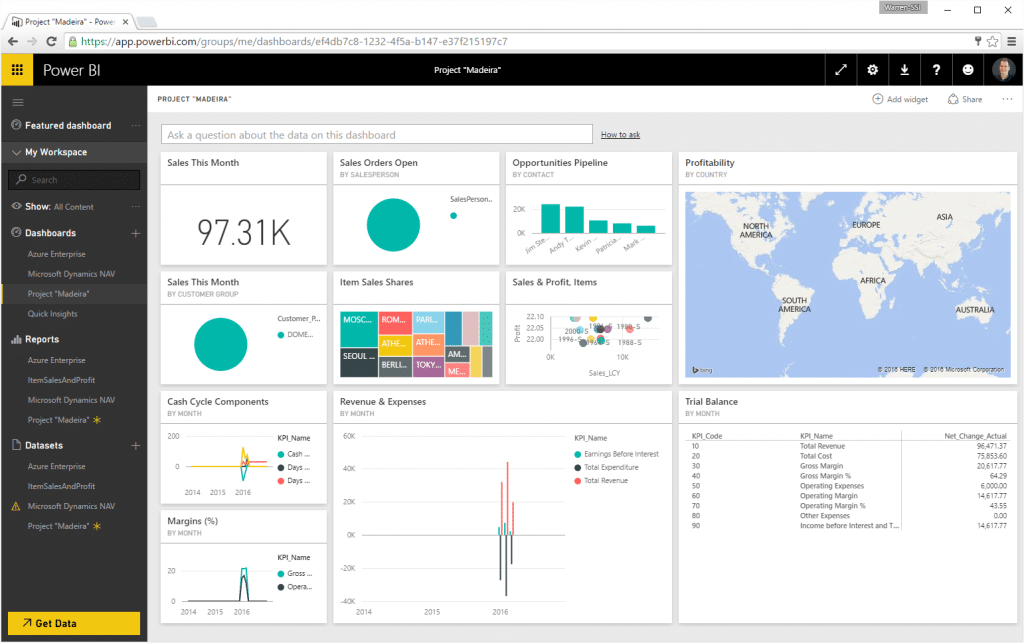 Prerequisites
1. In Project Madeira, navigate to the “Users” page. (Either use the Search for “Users” or navigate to Company Settings > Users) 2. Select your User Account and click Edit 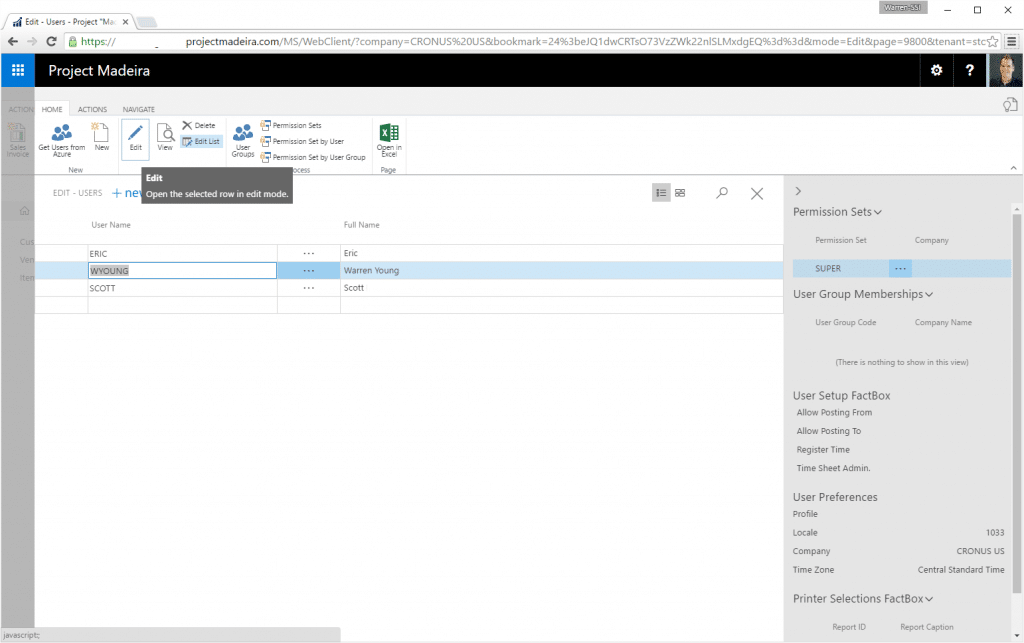 3. Verify your User Name (which may be different from your O365 account) 4. Verify your “Web Service Access Key” if the field is blank or you’d like to generate a new one, click “Change Web Service Access Key” in the ribbon. 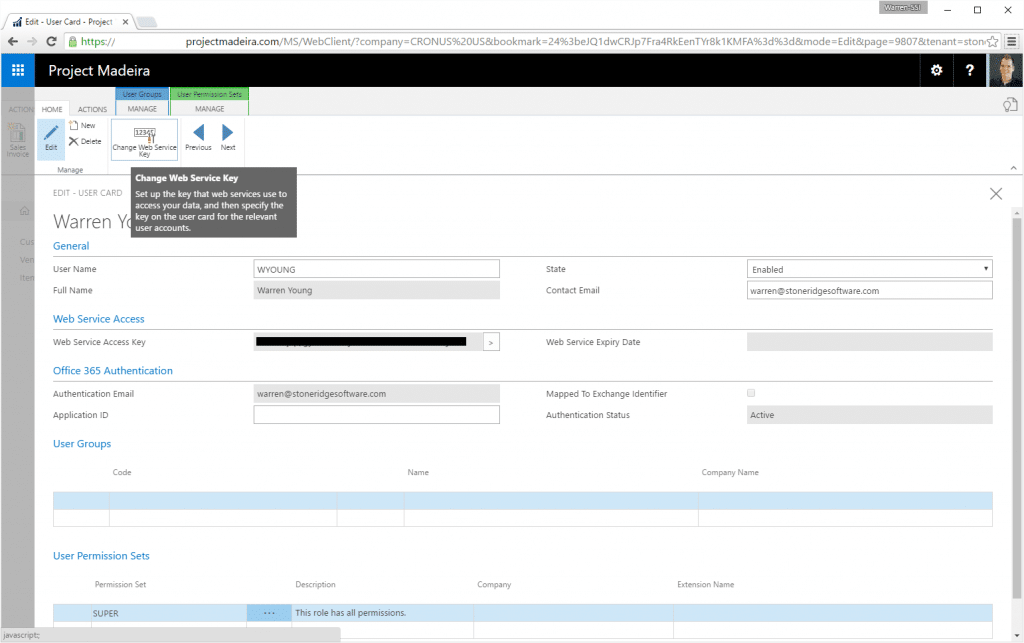 We’ll be using the User Name and Web Service Access Key in upcoming steps. Verify the Office 365 Data URL is Accessible 1. You can find the Office 365 Data URL within Project Madeira: a. Use the Search to find Web Services b. Copy the OData URL from one of the services and strip off the end, up to the Company() portion. 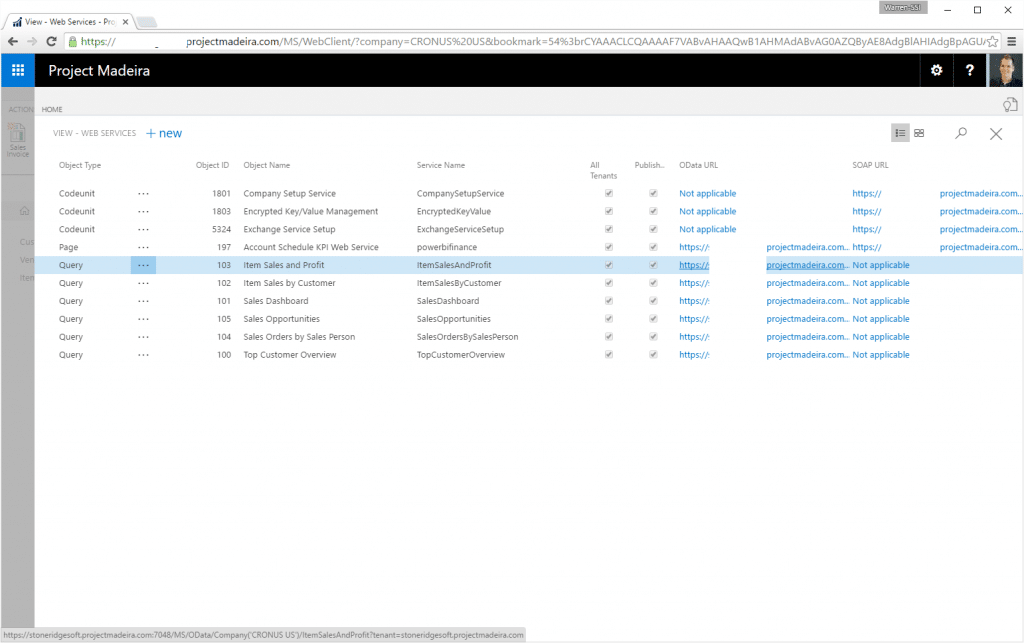 Syntax: http://[hosturl]:[ODataPort]/MS/OData/Company(‘[companyname]’) Example: http://mydemo.projectmadeira.com:704...pany(‘CRONUS US’)/ 2. When you enter your URL, you will be prompted with a login. a. Username = Your “User Name” from Project Madeira, which may be different than your O365 account. b. Password = Your “Web Service Access Key” 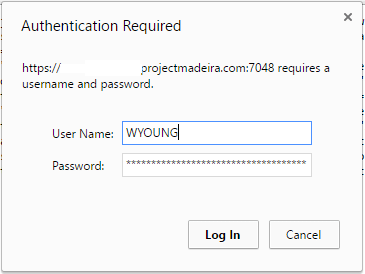 NOTE: Most versions of IE will give a message “Cannot display this feed.” 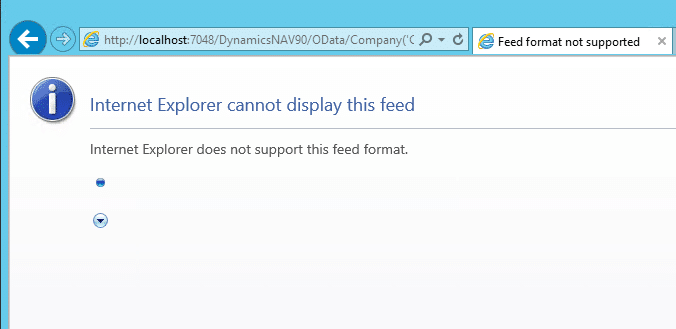 Using another browser such as Chrome will work to display/verify the feed:  Power BI Get Data – Connect to Project Madeira With your Project Madeira OData service and authentication verified, you are ready to connect Power BI to Project Madeira: 1. Go to www.powerbi.com (sign-in with O365 credentials) 2. Get Data > Services 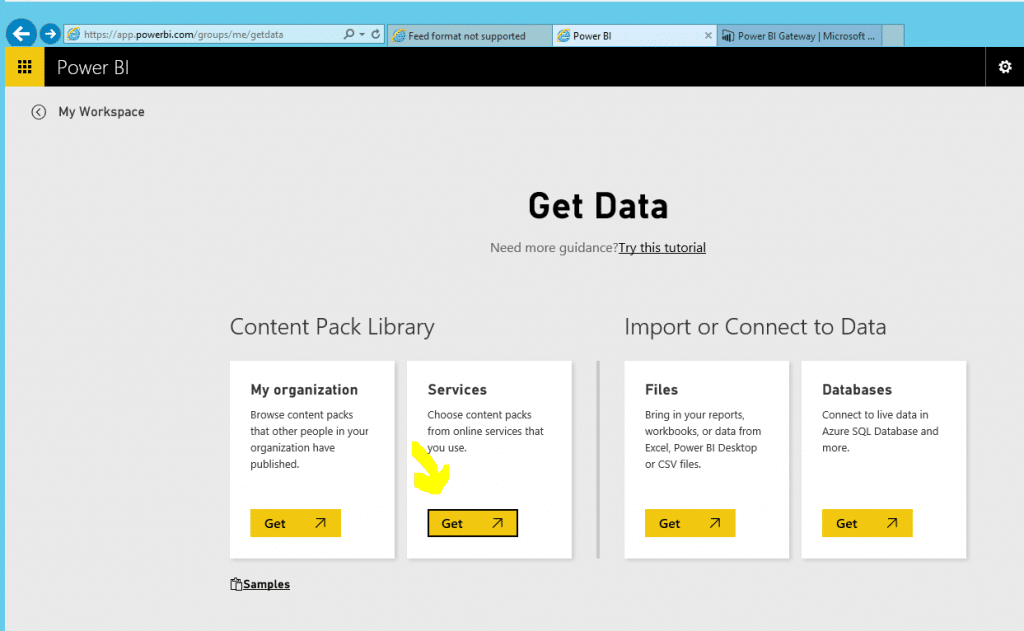 3. Search for Project Madeira, click on Project Madeira and click Connect. 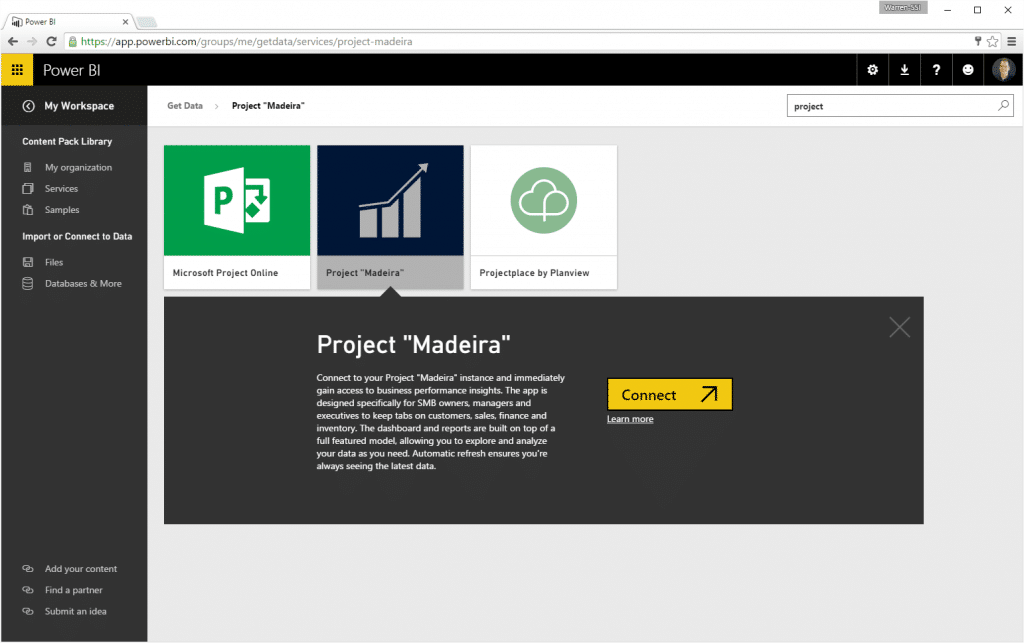 4. In the OData Feed URL, enter the URL you tested in the “Verify the OData URL is Accessible” step. 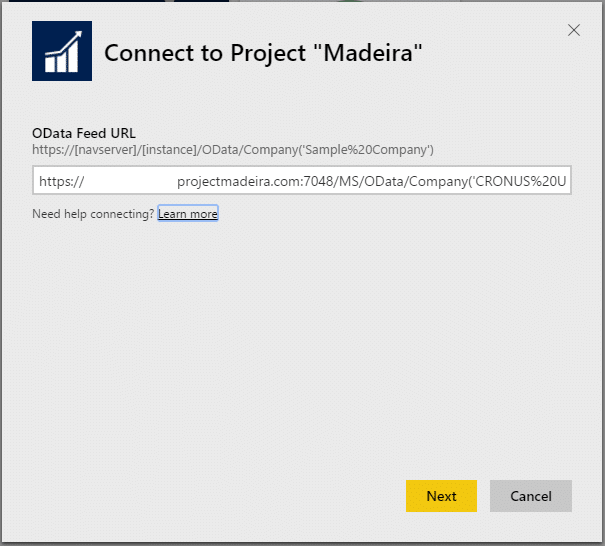 5. After clicking next this will ask for an Authentication Method. Choose “Basic”, fill in the User name, Password and click Sign In. a. Username = Your “User Name” from Project Madeira, which may be different than your O365 account. b. Password = Your “Web Service Access Key” 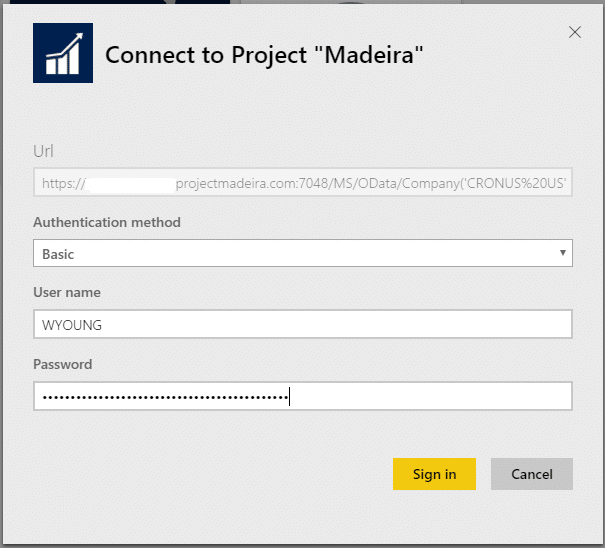  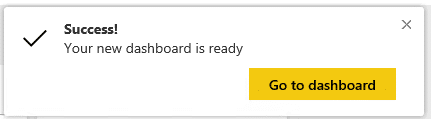 Once imported, your Project Madeira dashboard will be accessible on Power BI. 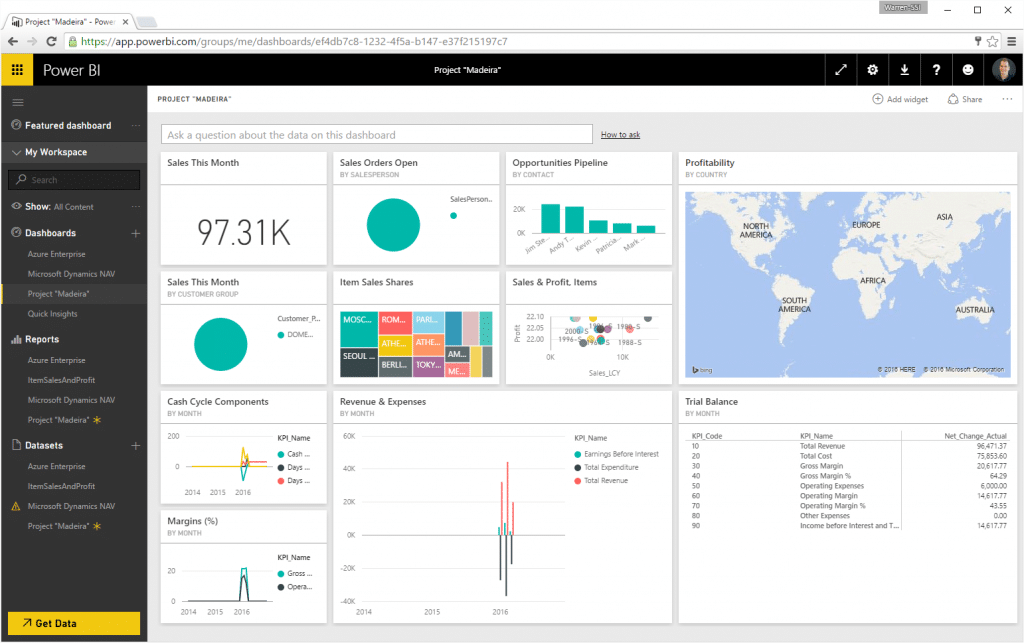 Enjoy! Источник: https://stoneridgesoftware.com/how-t...oject-madeira/
__________________
Расскажите о новых и интересных блогах по Microsoft Dynamics, напишите личное сообщение администратору. |
|
|