
|
|
#3 |
|
Участник
|
CRMScape: MS CRM 2011 Beta VM continued…
Источник: http://crmscape.blogspot.com/2010/09...continued.html
============== There is going to be plenty more to this VM and the CRM beta to work on as we learn more about this new release. More Building Blocks are needed. Using steps in the previous section make sure that the SharePoint websites are stopped. Also stop the SharePoint services below. This will dramatically speed things up. 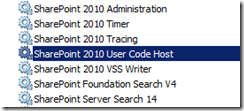 Unpack the Beta SDK Install the CRM 2001 SDK, using MicrosoftDynamicsCRM2011BetaSDK.exe Double click and pick a folder to use. I chose C:\CRM2011BETASDK Build the Plug-in Registration Tool Open VS 2010 Open the solution in C:\CRM2011BETASDK\sdk\tools\pluginregistration 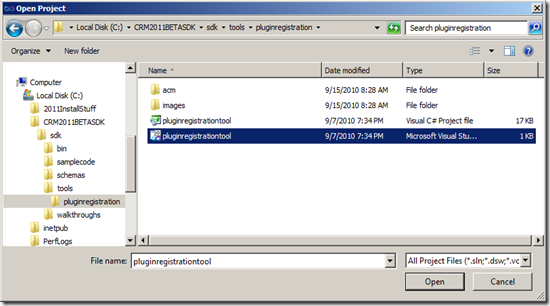 Debug the solution to make sure it works. Enter the URL of your CRM website, and check Use Saved Credentials and click connect. 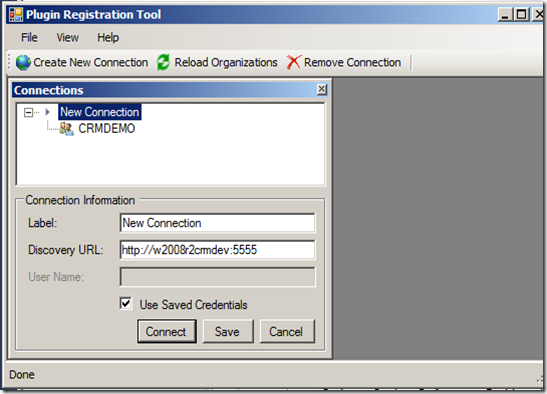 Click Connect again and you should see that the Plug-in Registration tool is working. 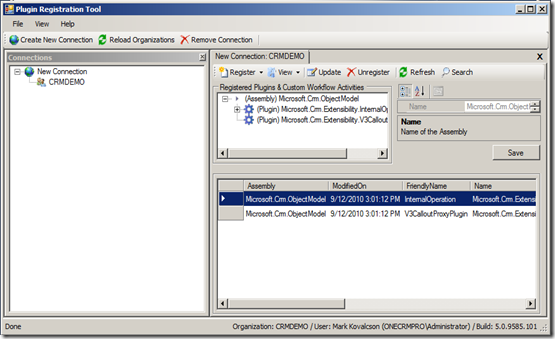 For testing purposes you can just run the copy out of the bin debug folder or put a copy on a folder on your desktop. SQL Reporting Services ( Configure Data Source ) Now that CRM is installed we need to revisit Reporting services and configure the MS CRM_DataSource Go to Reporting Services in Internet Explorer: http://w2008r2crmdev/Reports 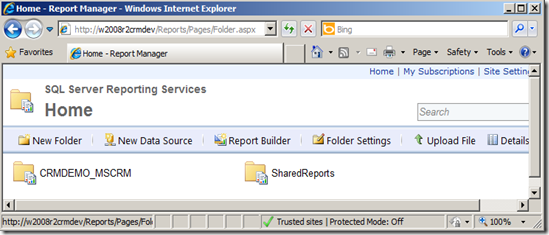 Click on SharedReports Click on SharedReports Click on 5.0.xxxx Click on Details View since the datasources are hidden by default. 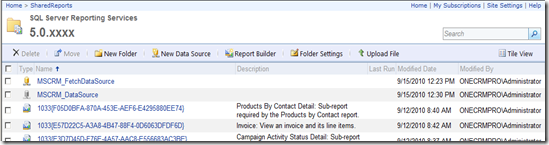 Click on MSCRM_DataSource. (obviously adjust the following for your organization name and server name )
You should see: Connection created successfully. as shown below. 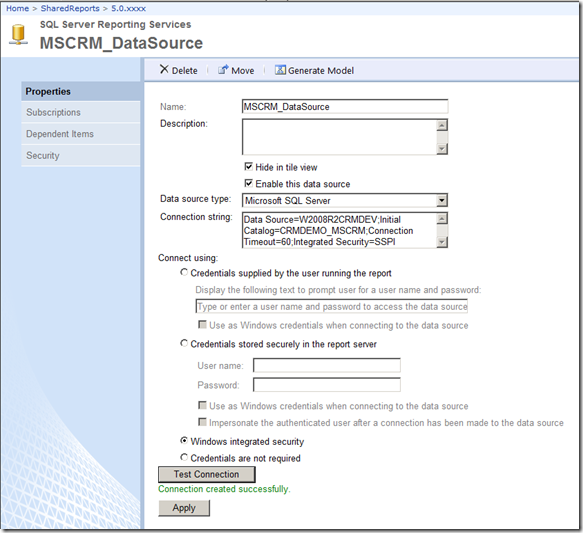 You should now be able to test out a CRM report. I just pulled up the Account Distribution Report at the top of the list. 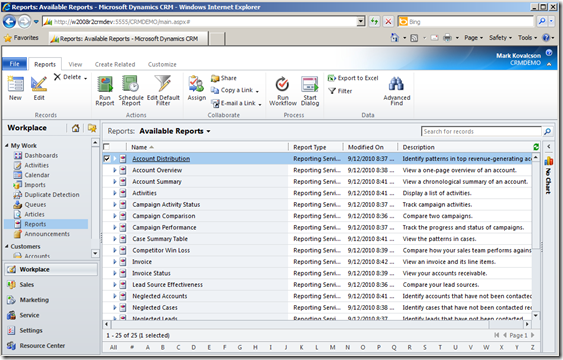 That wasn’t really impressive since this VM has almost no data in it, but there were no SSRS errors and that is the important part. 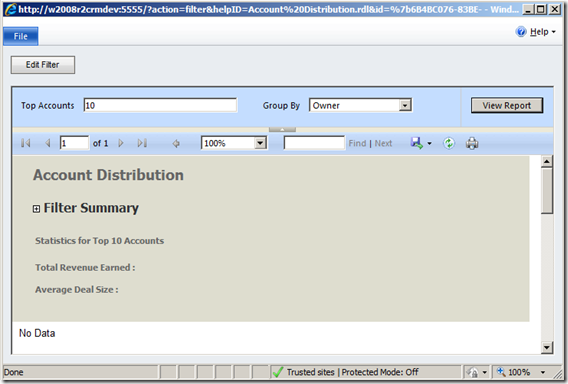 Источник: http://crmscape.blogspot.com/2010/09...continued.html
__________________
Расскажите о новых и интересных блогах по Microsoft Dynamics, напишите личное сообщение администратору. |
|
|
|
|
| Опции темы | Поиск в этой теме |
| Опции просмотра | |
|