Источник:
https://stoneridgesoftware.com/updat...siness-central
==============
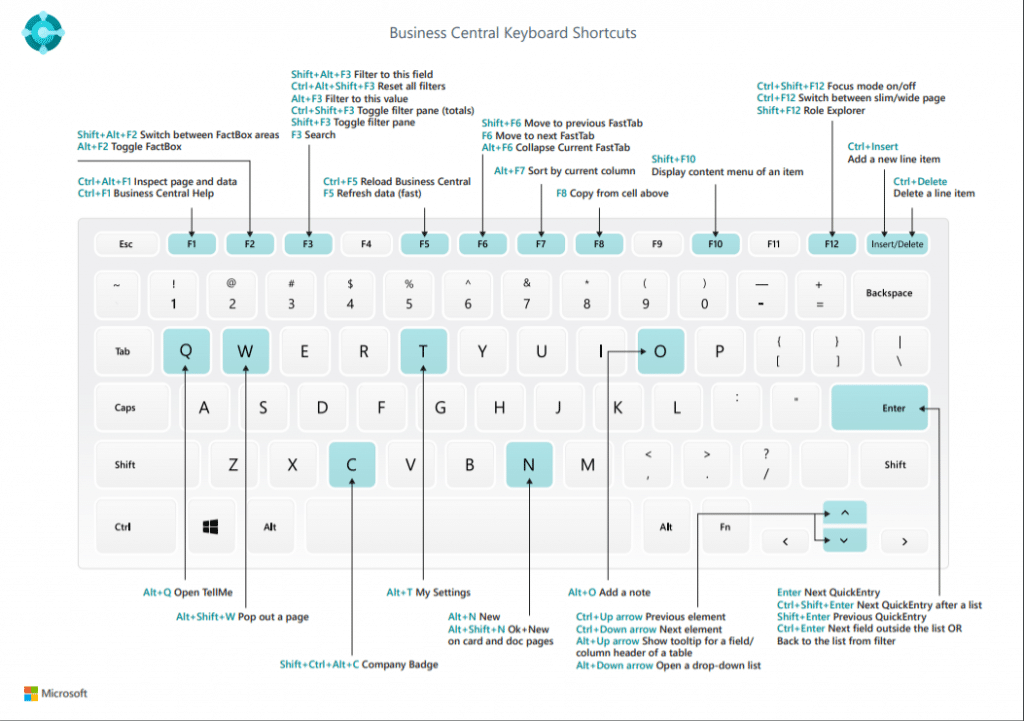
Keyboard shortcuts in Dynamics 365 Business Central help you to complete tasks and access the information you’re looking for faster. A few new keyboard shortcuts have been added to the system that you can start taking advantage of today.
Below are a few keyboard shortcuts, but this list only scratches the surface of the list of shortcuts available in Business Central.
You can view the full list of shortcuts on the Microsoft blog here.
General Keyboard Shortcuts
Keyboard ShortcutAction
Alt+Down ArrowOpen a drop-down list or look up a value for a field.
Alt+Up ArrowShow tooltip for a field or a column header of a table. If the field has validation errors, press Alt+Up Arrow to show the validation error. Press Esc or Alt+Up Arrow to close the tooltip.
F2Toggle between selecting the entire field value or placing the cursor at the end of the field value.
Alt+F2Show and hide the FactBox pane.
Alt+Shift+F2Shift between
Details and
Attachments in the FactBox pane.
Alt+OAdd a new note for the selected record, even if the FactBox pane isn’t open.
Alt+NOpen a page to create a new record. (Similar to choosing the
New and
+ actions.)
Alt+Shift+NClose a newly created page and open a new one to create a new record. Similarly, Alt+F9 posts a document and creates a new one.
Alt+TOpen the
My Settings page.
Navigating Between Rows and Columns
Keyboard ShortcutAction in list viewAction in tile view
Ctrl+Home
(Fn+Ctrl+Left Arrow)Select the first row in the list; focus remains in the same column.Move to the first tile in the first row.
Ctrl+End
(Fn+Ctrl+Right Arrow)Select the last row in the list; focus remains in the same column.Move to the last tile in the last row.
Home
(Fn+Left Arrow)Move to the first field in the row.Move to the first tile in the row.</p>
End
(Fn+right Arrow)Move to the last field in the row.Move to the last tile in the row.
EnterOpen the record that is associated with the field.
Only relevant if a card page is associated with the record.Opens the record.
Only relevant if a card page is associated with the record.
Ctrl+EnterMove focus to the next element outside the list.Move focus to the next element outside the list.
Selecting, Copying, and Pasting
Keyboard ShortcutAction in list view
Ctrl+Click
(Cmd+Click)Extend the selection of rows to include the row that you click.
Shift+ClickExtend the selection of rows to include the row that you click and all the rows in between.
You can use this after using Ctrl+Up Arrow or Ctrl+Up Down to expand your selection.
Ctrl+Up Arrow
(Ctrl+Cmd+Up Arrow)Move focus to the row above and keep the current row selected.
Ctrl+Down Arrow
(Ctrl+Cmd+Down Arrow)Move focus to the row below and keep the current row selected.
Ctrl+Space Bar
(Ctrl+Cmd+Space)Extend the selection of rows to include the focused row.
You can use this after using Ctrl+Up Arrow or Ctrl+Down Arrow to expand your selection.
Ctrl+A
Select all rows
Ctrl+C
(Cmd+C)Copy the selected rows to the Clipboard.
Keyboard Shortcuts in Cards and Documents
Keyboard ShortcutAction
Alt+N
Open a page to create a new record; the same way as choosing the
New action.
Alt+Shift+N
Close a page and open a new one to create a new record; the same way as selecting the
OK & New action.
Alt+Shift+WOpen the current card or document in a new window.
Ctrl+Enter
Save and close the page.
Ctrl+Down ArrowOpen the next record for an entity.
Ctrl+Up ArrowOpen the previous record for an entity.
Ctrl+InsertInsert a new line in documents.
Ctrl+DeleteDelete the line, in documents, journals, and worksheets.
To request a free mousepad with common keyboard shortcuts for Dynamics 365 Business Central,
contact Stoneridge Software.
Источник:
https://stoneridgesoftware.com/updat...siness-central