
|
|
#1 |
|
Участник
|
atinkerersnotebook: Configuring Vendor Ratings within Dynamics 365 for Operations
Источник: https://atinkerersnotebook.com/2017/...or-operations/
============== Introduction Dynamics 365 for Operations allows you to configure your own Vendor Evaluation Criteria and then track the vendor performance against any or all the criteria that you have defined. In this worked example we will show how to configure the Vendor Evaluations groups and criteria and how you can record evaluation results against vendors. Creating Vendor Evaluation Criteria Groups The first step in configuring the Vendor Ratings within Dynamics 365 for Operations is to create some Vendor Evaluation Criteria Groups. These will be used to group common sets of evaluation criteria together and allow you to get summary results on the evaluations at the criteria group level. In this worked example we will show how to set up a set of new Vendor Evaluation Criteria Groups. How to do it… To do this, open the navigation panel, expand out the Modules group, and click on the Procurement and Sourcing module to see all the menu items that are available. Then click on the Vendor evaluation criteria group menu item within the Vendor folder within the Setup menu group.  Alternatively, you can search for the Vendor evaluation criteria group form by clicking on the search icon in the header of the form (or press ALT+G) and then type in vendor eval into the search box. Then you will be able to select the Vendor evaluation criteria group maintenance form from the dropdown list.  This will open the Vendor evaluation criteria groups maintenance form, and we will see that we don’t have any records yet.  To add your first Vendor evaluation criteria group record, just click on the New button on the menu bar.  Now enter your Criteria Group code in the Name field. For example, here we set the Name to QUALITY.  Next, give your Criteria Group a more detailed Description. For example, here we set the Description to Quality Ratings.  Now we can continue and add a few more Vendor Evaluation Criteria Groups. When we are done, we can just exit from the form. 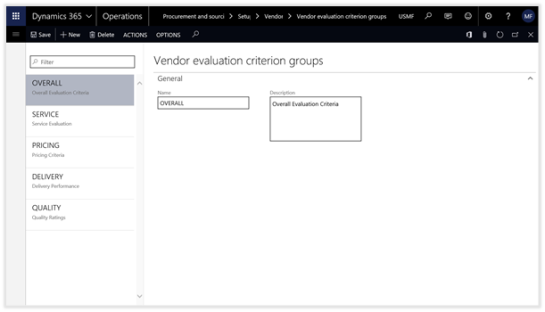 Sample Data NameDescriptionOVERALLOverall Evaluation CriteriaSERVICEService EvaluationPRICINGPricing CriteriaDELIVERYDelivery PerformanceQUALITYQuality Ratings Creating Vendor Evaluation Criteria Once you have set up your Vendor Evaluation Criteria Groups, you will need to set up some Vendor Evaluation Criteria codes that you will use to rate your vendors. In this example, we will show how to set up some Vendor Evaluation Criteria. How to do it… To do this, open the navigation panel, expand out the Modules group, and click on the Procurement and Sourcing module to see all of the menu items that are available. Then click on the Vendor evaluation criteria menu item within the Vendor folder within the Setup menu group. 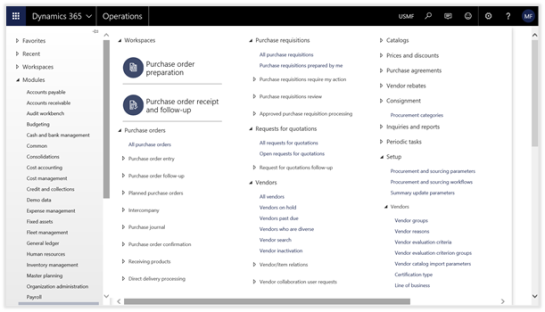 Alternatively, you can search for the Vendor evaluation criteria form by clicking on the search icon in the header of the form (or press ALT+G) and then type in vendor eval into the search box. Then you will be able to select the Vendor evaluation criteria maintenance form from the dropdown list.  This will open the Vendor evaluation criteria maintenance form, and we will see that we don’t have any records yet.  To add your first Vendor evaluation criteria record, just click on the New button on the menu bar.  Now enter your Criteria code in the Name field. For example, here we set the Name to Competitive pricing.  Next, give your Criteria a more detailed Description. For example, here we set the Description to “The prices paid should be comparable to those of vendors“. 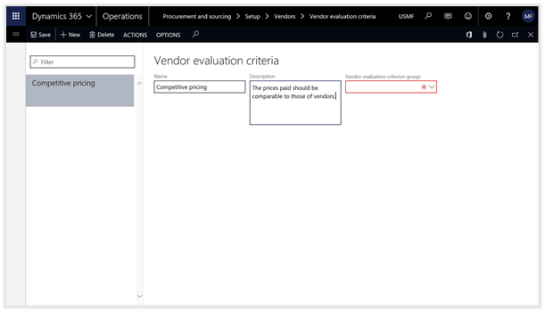 Finally, we will want to assign the Criteria to a Vendor evaluation criteria group. For example, here we set the Vendor evaluation criteria group to “PRICING“.  Now we can continue and add a few more Vendor Evaluation Criteria records. When we are done, we can just exit from the form.  Sample Data NameDescriptionVendor evaluation criterion groupSensitive to costsThe vendor should demonstrate respect for the customer firmPRICINGConsistencySupplier’s ability to exhibit quality and reliabilityOVERALLCostTotal acquisition cost, not just priceOVERALLCash resourcesFinancial resources and stability of the supplier. ProfitOVERALLControlEffective management control and information systemsOVERALLCommitmentSupplier’s willingness to commit physical, intellectualOVERALLCapacitySupplier’s ability to meet physical, intellectualOVERALLCompetencyManagerial, technical, administrative, and professionalOVERALLProblem resolutionThe vendor should respond in a timely manner to resolveSERVICEEmergency supportDoes the vendor provide emergency support for repairSERVICEGood vendor representatives have sincere desire to serveVendor reps display courteous and professional approach, andSERVICEEmergency deliveryDoes the vendor demonstrate extra effort to meet requirementDELIVERYDocumentationDoes the vendor furnish proper documentsDELIVERYPackagingPackaging should be sturdy, suitable, properly markedDELIVERYLead timeIs the average time for delivery comparable to that of otherDELIVERYQuantityDoes the vendor deliver the correct items or servicesDELIVERYTechnical supportDoes the vendor provide technical support for maintenanceSERVICEInside salesInside sales should display knowledge of buying firms needsSERVICETimeDoes the vendor deliver products and services on timeDELIVERYState-of-the-art product/serviceDoes the vendor offer products and services that are consistQUALITYWarrantyThe length and provisions of warranty protection offeredQUALITYSupportIs quality support available from the vendor?QUALITYDurabilityIs the time until replacement is necessary reasonable?QUALITYReliability of repairsIs all repair and rework acceptable?QUALITYReliabilityIs the rate of product failure within reasonable limits?QUALITYConformity to specificationsThe product or service must conform to the specifications idQUALITYCompliance with purchase orderThe vendor should comply with terms and conditions as statedQUALITYBillingAre vendor invoices are accurate?PRICINGAdvance notice of price changesThe vendor should provide adequate advance notice of pricePRICINGPrice accuracyThere should be a low number of variances from PO’sPRICINGPrice stabilityPrices should be reasonably stable over timePRICINGCompetitive pricingThe prices paid should be comparable to those of vendors.PRICING Configuring Vendors for Evaluation The final step in the setup process is to link the Evaluation Criteria with the Vendors within Dynamics 365 for Operations. This is done through the Procurement Categories. In this example, we will show how to setup the Evaluation Criteria within the Procurement Categories and how to select the Vendors that you want to evaluate. How to do it… To do this, open the navigation panel, expand out the Modules group, and click on the Procurement and Sourcing module to see all the menu items that are available. Then click on the Procurement categories menu item within the Vendors menu group.  Alternatively, you can search for the Procurement categories form by clicking on the search icon in the header of the form (or press ALT+G) and then type in procurement cate into the search box. Then you will be able to select the Procurement categories maintenance form from the dropdown list.  This will open the Procurement categories maintenance form. Here we will see that we have several categories already configured.  Within the Procurement categories maintenance form select the top-level node of your Categories and then open up the Vendor evaluation criteria groups tab within the detail area. Here we will see that there are no evaluation criteria associated with this procurement node. To associate your Vendor Evaluation criteria groups, click on the Add button in the tabs menu bar.  Select all the Evaluation Criteria Groups that you want the vendors to be measured on, and click on the -> button to add them to the selection box. 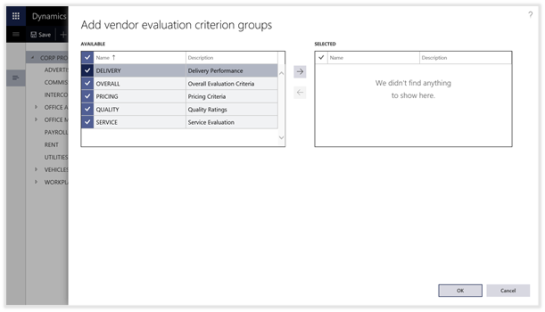 After we have done that we can just click on the OK button to return to the main form.  When we return to the Vendor Evaluation Criteria Groups we will be able to see the groups are associated with the procurement category.  Now we will want to associate the vendors that we want to evaluate at this procurement category. To do this open the Vendors tab within the detail panel and click on the Add button within the tabs menu bar.  This will open an Add vendor dialog panel where we will be able to see all the vendors that we can add to this node. 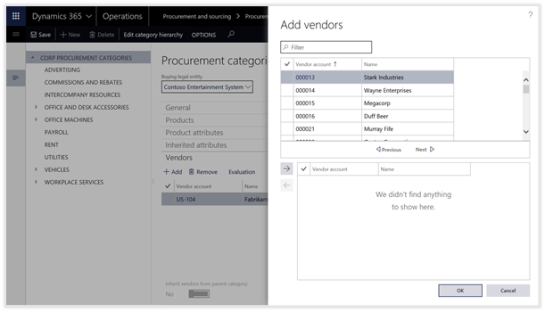 All we need to do here is select all the vendors that you want to include in the evaluations, and click on the -> button.  This will add the vendors to the procurement category. When you are finished, just click on the OK button to return to the main form. 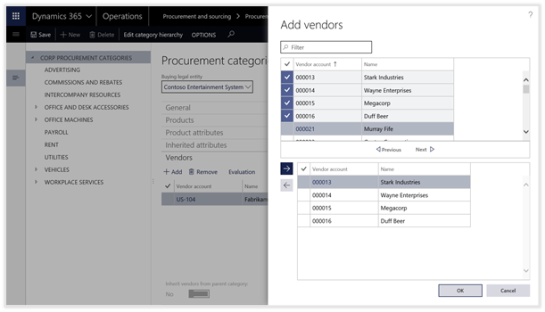 You can continue this process for any of the leaf nodes in the Procurement Hierarchy.  Recording Vendor Evaluations Once the evaluation criteria have been configured, you can start recording the vendor ratings. In this example, we will show you how you can add Evaluation Ratings to your Vendors. How to do it… To do this, return to the Procurement Categories form, select the Procurement category that we have associated the vendors to. Then select the vendor that you want to record the evaluations against and click on the Evaluations button within the tabs menu bar. 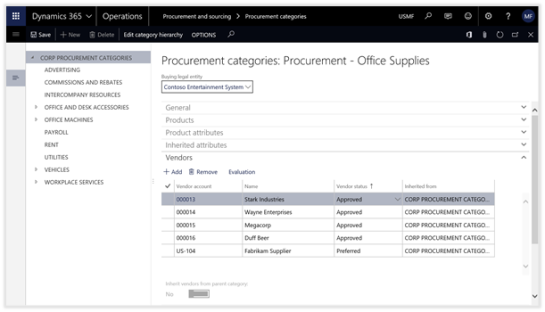 This will open the Vendor evaluation maintenance form with all the Evaluation Criteria Groups listed on the left, and all the Evaluation Criteria for that group on the right.  To update any of the vendor ratings, just select the rating for the criteria that you want to update and select the rating that you would like to apply. 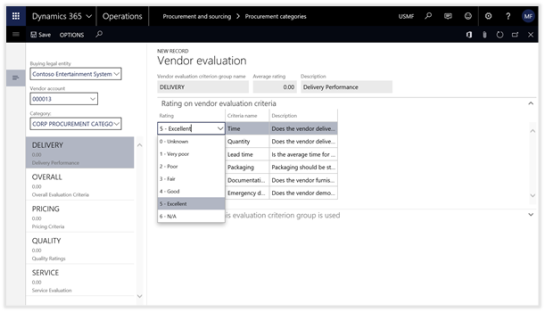 Continue this process for all the evaluation criteria that you want to report on.  Repeat this for all the Criteria Evaluation Groups. Notice that the Average Rating for the Evaluation Criteria Group will change as you enter in the results. Once we have finished, we can just exit out of the form.  Conclusion The Vendor Evaluation Criteria is a little hidden gem within Dynamics 365 for Operations. It allows you to start recording subjective ratings against the vendors and track the overall rating for the vendor based on performance. Источник: https://atinkerersnotebook.com/2017/...or-operations/
__________________
Расскажите о новых и интересных блогах по Microsoft Dynamics, напишите личное сообщение администратору. |
|
|
|
|
|