
|
|
#1 |
|
Участник
|
Rahul Sharma: Use Lifecycle Services to deploy Dynamics AX on Azure
Источник: http://feedproxy.google.com/~r/Rahul...to-deploy.html
============== Lets deploy Dynamics AX 2012 R3 on Microsoft Azure in less than 60 minutes. Step 1) Login to Lifecycle Services using your CustomerSource or PartnerSource account. Step 2) Create LCS Project A project is an umbrella to manage AX implementation. Customers and Partners can invite each other to participant in the implementation process.  Figure 1: Create Project Figure 1: Create Project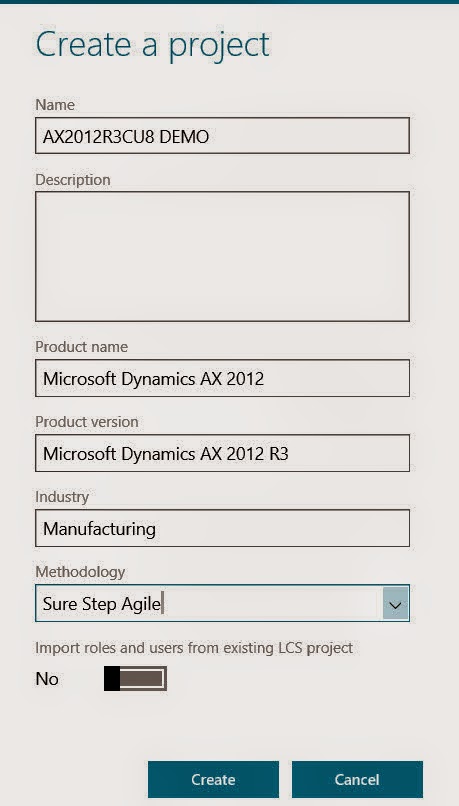 Figure 2: Select product name, version, industry and methodology Figure 2: Select product name, version, industry and methodologyStep 2) Map LCS Project with Azure Configure Microsoft Azure for this project. This will connect the project with your Microsoft Azure subscription.  Figure 3: Map Azure subscription with LCS Project Fill out your Azure subscription and download the Management Certificate. Figure 3: Map Azure subscription with LCS Project Fill out your Azure subscription and download the Management Certificate. Figure 4: Your Azure subscription id Figure 4: Your Azure subscription id Figure 5: Download and saveUpload this certificate to your Microsoft Azure account. Figure 5: Download and saveUpload this certificate to your Microsoft Azure account.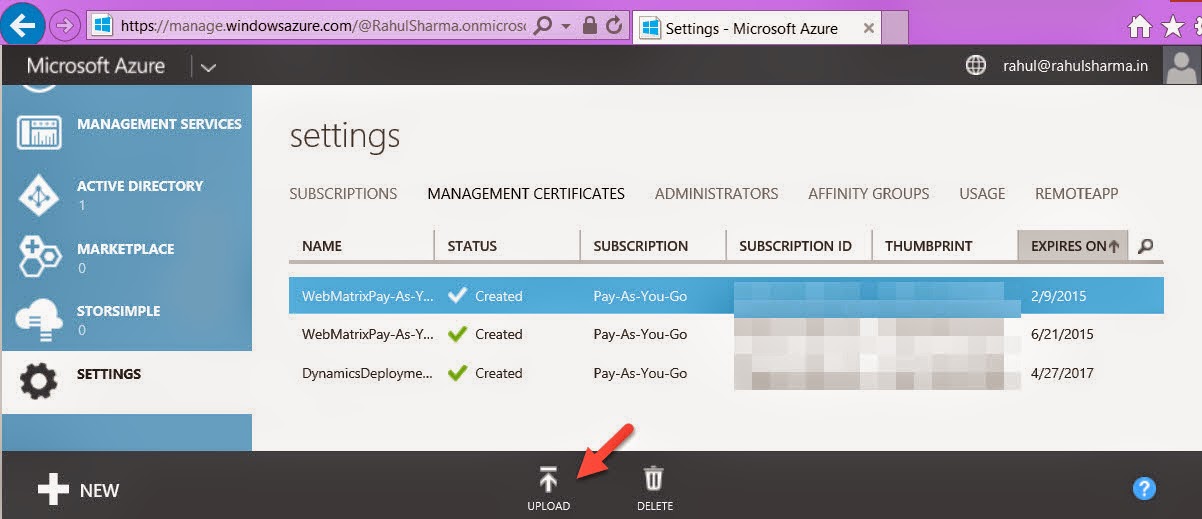 Figure 6: Upload to your Azure subscriptionComplete the Microsoft Azure Setup wizard. Figure 6: Upload to your Azure subscriptionComplete the Microsoft Azure Setup wizard.Step 3) Deploy AX to Azure Once you have your Azure subscription connected to your LCS project, you can now deploy AX to Azure. As of this writing LCS tool only supports DEMO, DEVELOPMENT and TEST deployments to Azure.  Figure 7: Add environmentWe will deploy DEMO AX instance (Contoso) for now that will be deployed on one Virtual Machine. Figure 7: Add environmentWe will deploy DEMO AX instance (Contoso) for now that will be deployed on one Virtual Machine. Figure 8: Select topologySelect your AX version. Remember the selection will depend on the Project’s product version attribute. Figure 8: Select topologySelect your AX version. Remember the selection will depend on the Project’s product version attribute. Figure 9: Select AX versionProvide AX environment name and VM size. Figure 9: Select AX versionProvide AX environment name and VM size. Figure 10: Environment name and sizeClick finish to complete the setup. The process will take some time depending on VM size selected. Figure 10: Environment name and sizeClick finish to complete the setup. The process will take some time depending on VM size selected. Figure 11Once finished, you can see you newly created VM in LCS or on your Azure account. You can click on VM link that will provide you RDC file to connect with Contoso\Administrator credentials. Figure 11Once finished, you can see you newly created VM in LCS or on your Azure account. You can click on VM link that will provide you RDC file to connect with Contoso\Administrator credentials. Figure 12: LCS status Figure 12: LCS status Figure 13: Azure status Figure 13: Azure statusMore info: Lifecycle Services for Dynamics AX User Guide Join me on facebook and feel free to post your comments / feedback / queries. Join me on facebook | twitter | linkedin !!! Источник: http://feedproxy.google.com/~r/Rahul...to-deploy.html |
|
|
|
|
|