
|
|
#1 |
|
Участник
|
stoneridgesoftware: Importing Addresses in Dynamics AX 2012 with an Attention line using the Data Import Export Framework (DIEF)
Источник: https://stoneridgesoftware.com/impor...ramework-dief/
============== Over and over and over again, I get the question: How do you add an attention line, as its own line, when importing addresses in Dynamics AX using the Data Import Export Framework (DIEF)? How do we do that? Well, I am here to pass this “how-to” information on to our loyal Stoneridge blog followers. The first thing you need to understand is the import template for importing addresses. We try to simplify this template as much as possible so here are the fields that we typically import. I will list the DIEF Field Name along with a description of the field for everyone to understand what the field is. We will focus on Vendor addresses today but this information translates to other entities as well typically with small variations to the import template. Dynamics AX 2012 Import Template:
The key at this point is the Street field in the template. If you are in an Excel spreadsheet filling out the template on the Street field you would simply need to add you attention line and then use Alt+Enter to add a carriage return to the cell and then on the line below the attention line you’d add your address, that’s it. Below is an example of what the street field would look like.  Below is how the Business Address from above came into AX. 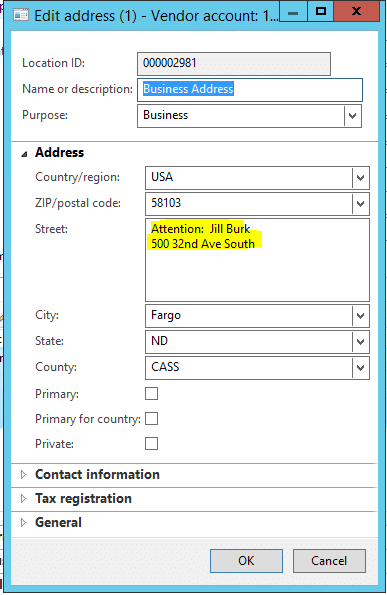 In conclusion, this is a small change to make on your address import in Dynamics AX, but I think on every data migration I have been part of this question has come up. So I hope this information is as valuable to you as it has been to others! Источник: https://stoneridgesoftware.com/impor...ramework-dief/
__________________
Расскажите о новых и интересных блогах по Microsoft Dynamics, напишите личное сообщение администратору. |
|
|
|
|
|