
|
|
#1 |
|
Участник
|
dynaxtips: Data Validation Checklist
Источник: https://dyntips.com/2017/08/02/data-...ion-checklist/
============== In the latest release of Dynamics 365 for Finance and Operations, Enterprise Edition there is now a check list feature for creating new setup in the system. It lets you enter a set of tasks within a configuration area and attach a menu item link for each task. Then you select the companies that this falls under and the task is then duplicated for each company and you can select the performing user for each particular company task. I noticed the feature as it has its own Workspace and it isn’t to hard to understand, so let me run you through it real quick. 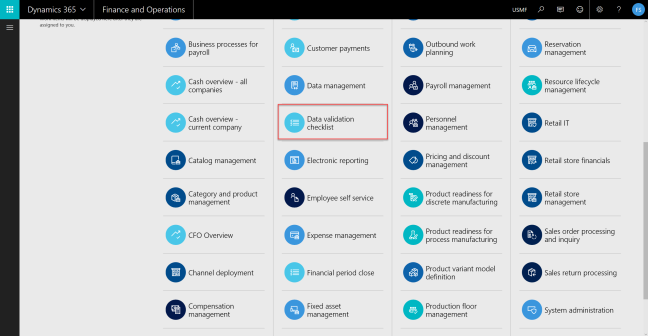 Opening up the workspace you’re faced with a page which shows you a task overview for a given DVC project. 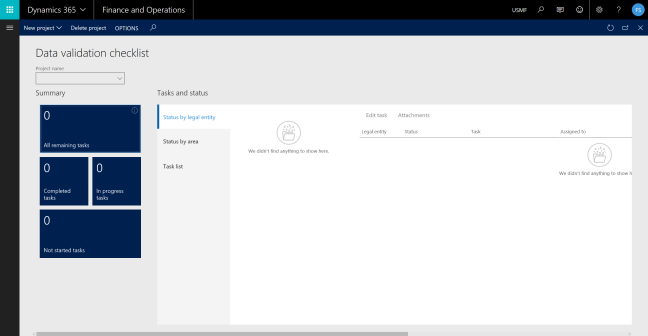 If you tick the Project dropdown in the Contoso demo database there is already a project present which clearly shows the intent of the solution, but I’ll create one from scratch to run you through it. Setting it up 1. Create a new DVC Project You create a new and can copy from an existing project and select what data you want copied. 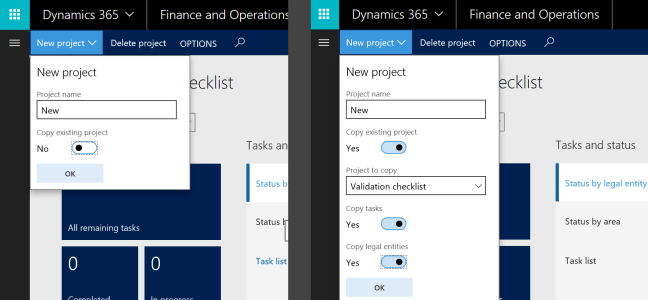 Scroll all the way to the right in the workspace and click the “Configure data validation project” link in the “Related links”. 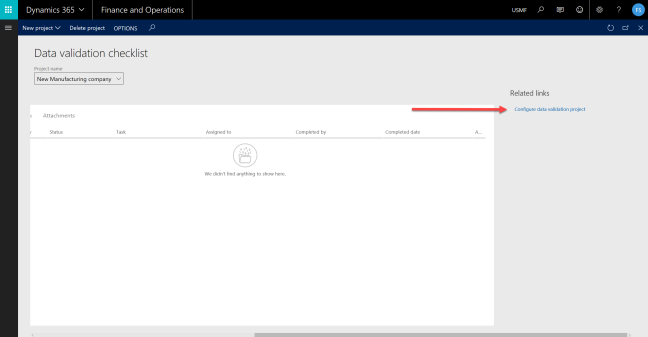 2. Create Task areas First create the Task Areas you need. Note that the Task Areas are global and shared between all projects. You can create multiple areas for different processes, but all will appear in this list eventually. 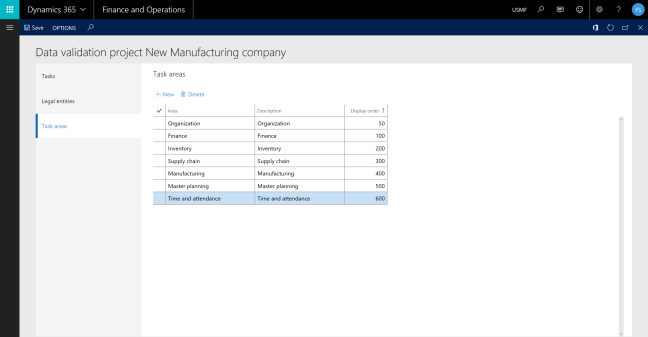 3. Select your Legal entities Select the required legal entities you want to configure. You can do this later also. 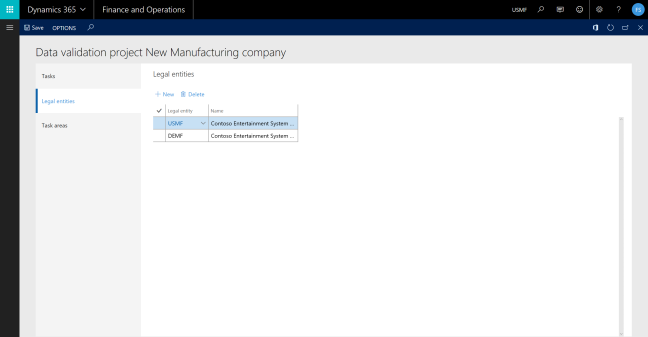 4. Create your task Add a task description, then a task area and select your menu item from the drop down tree. 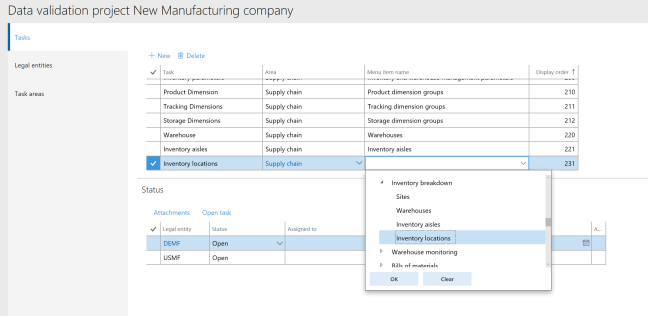 The display order will let you reorganize your tasks afterwards. You can have as many numbers as you want (pretty much). It will sort numerically, so 20 comes before 100. If you want to have a 2, 20, 200 type hierarchy… It won’t work. 4. Assign resource If you’ve added companies you can attach an employee to the task for each company selected for the Project 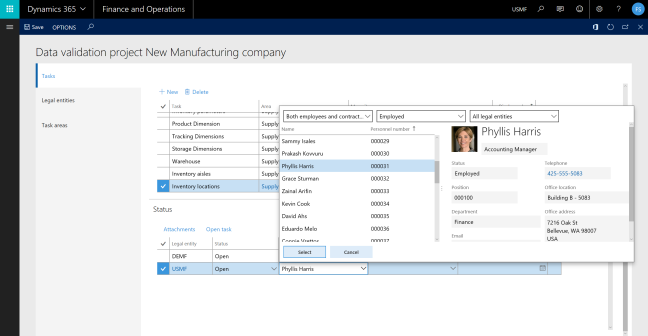 5. Add an attachment You can add attachments for each company task. This is great for spreadsheets of data or other type of documents that shows what data to control against. Just click the Attachments action menu item. Once attached the binder icon will show up (green arrow). 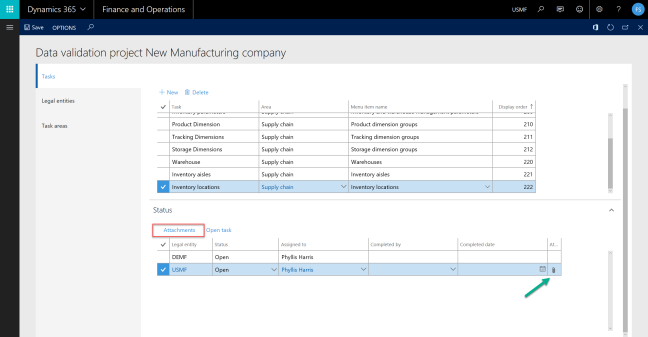 You can add any type of attachement that is defined in the document type settings. Just click new and add it. 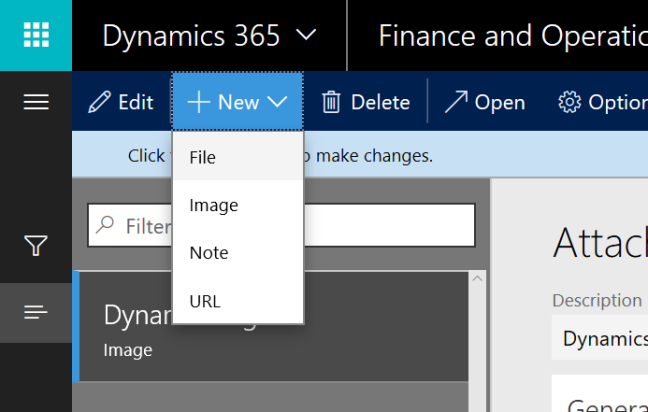 That basically covers the setup. Using it Using the feature as an end user isn’t all that intuitive. I would love to see these tasks be created as other general tasks in the system and the user can work with them as any other task. I couldn’t find out how, so if you do… please let me know. 1. Set to “in progress” You would have to go to the task and click “Edit Task”. That opens up a dialogue box where you can select a individual company task (even if it already had that context from the table) and set a new status on it. 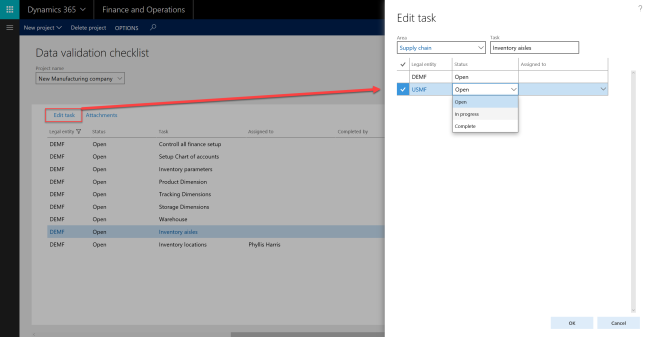 You can select an “Assigned to” person when doing this if it is not already assigned. After changing the status to “In progress” for the company you would click the task name. This will open the assigned menu item and the person can perform the work. 2. Close the task After completing the task the person can either assign a new person for control purposes or close the task. The same procedure as before will be used and select “Completed”. The overview screen will update with the completed and in progress statuses and you’ll have a nice overview of the progression. 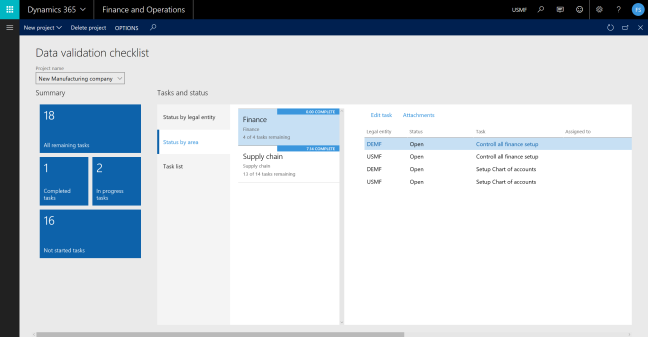 I think this is an awesome feature that is pretty handy to have on board and I believe that it will be improved slightly over time to be more user friendly. I’m hoping for a “my tasks” view, but you could of cause create that yourself. Have a super time setting up that new company! Filed under: AX7 Источник: https://dyntips.com/2017/08/02/data-...ion-checklist/
__________________
Расскажите о новых и интересных блогах по Microsoft Dynamics, напишите личное сообщение администратору. |
|
|
|
|
| Опции темы | Поиск в этой теме |
| Опции просмотра | |
|