
|
|
#1 |
|
Участник
|
Leon's CRM Musings: The Selected Item Cannot Be Tracked in Microsoft Dynamics CRM
Источник: http://leontribe.blogspot.com/2012/0...racked-in.html
============== I had an interesting problem this week. For one project we are at the ‘pointy end’; go-live is upon us and training is underway. The client is loving the Outlook integration and so, while I normally train through the web client, in this case, it was done through the Outlook client. Everything was going fine. As is often the case there had been some feedback from those in the room regarding their security privileges and what they would need to do in their role and these would need to be tweaked. At the end of one session one of the users reported not being able to track appointments. Sure enough, they created the appointment in Outlook and when they right-clicked and Tracked, the error reported “The selected item cannot be tracked in Microsoft Dynamics CRM.Item Name=”. Usually when there is a security permissions error, the error shown calls this out but this was different. What was also strange was if I opened the appointment it claimed it would be tracked once it was saved which, of course, it already was. Forcing a CRM sync tried to track the item but produced the usual ‘unable’ error. Checking the user’s permissions everything checked out. They had User Delete and Create for Activities so they could untrack and had basic access to the Service Calendar entities to allow for the tracking of Appointments. So I thought I would try to add an appointment and track with the trainer user account, which had System Administrator permissions. The result?
The Breakthrough I remembered, back when I was playing with TwInbox that custom items in Outlook could not be tracked to CRM. I also noticed that rather than the usual ‘New Appointment’ button on the calendar in Outlook it read ‘New MeetingConference’, which looked plain wrong.  (what the button should look like) (what the button should look like)A bit of internet searching and chats with the client’s IT folk revealed they had, in fact, used a conference scheduling add-on for Outlook in the past but this had been abandoned quite a while ago. It seemed its legacy was still within their standard operating environment (SOE). Extensive playing about in Outlook to find the right setting eventually yielded gold. By right-clicking the calendar and selecting “IPM.Appointment” for the ‘When posting’ option, suddenly everything started working as expected. 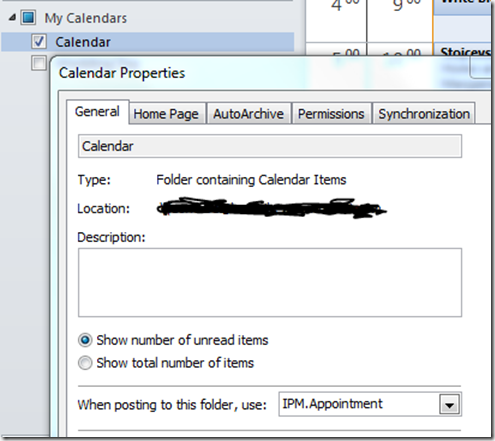 All we needed to do was get the users to apply this setting in future training sessions, fix up those who had been in the class (about ten users) and adjust the SOE. Given the next training session was with the executives, I was glad we had discovered it sooner, rather than later. Conclusions Generally, if you cannot track an Outlook item into CRM it is going to be a permissions issue. Some things to check are
Good luck and my hope is this post saves you a few hours of heartache troubleshooting Outlook-CRM tracking Источник: http://leontribe.blogspot.com/2012/0...racked-in.html
__________________
Расскажите о новых и интересных блогах по Microsoft Dynamics, напишите личное сообщение администратору. |
|
|
|
|
|